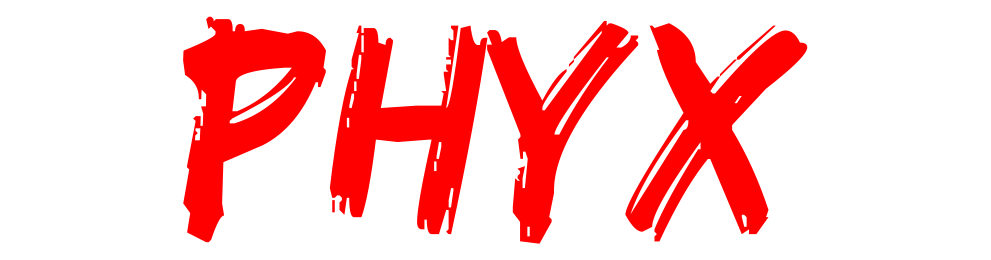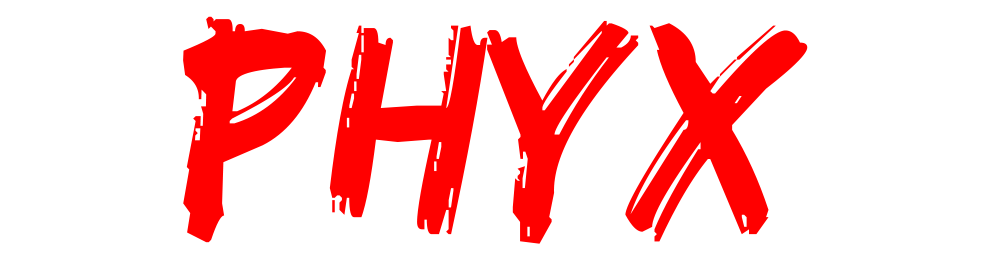Laptop Not Charging? Common Issues and Solutions in Springfield, MA
Laptop Not Charging? Common Issues and Solutions
When your laptop refuses to charge, it can feel like a disaster, especially when facing tight deadlines, wanting to enjoy some gaming, or simply staying connected. At PHYX in Springfield, we’ve seen it all—from minor software bugs to significant hardware failures. Below, we break down common reasons why laptops stop charging and provide actionable solutions to get your device back up and running.
1. Defective Power Adapter or Cable
One of the most frequent causes of charging issues is a faulty power adapter or frayed cables, preventing your laptop from receiving power.
What to Do:
Inspect the cable: Look for visible signs of wear, such as fraying or exposed wires.
Test with another charger: If available, use a compatible charger to see if the issue persists.
Check the power outlet: Ensure the outlet is functional and securely connected to avoid power interruptions.
At PHYX, we stock a variety of high-quality adapter replacements tailored to your laptop's specific needs.
2. Overheating Adapter or Loose Charging Port
Repeated plugging and unplugging can loosen the charging port or cause internal damage. Similarly, overcharging can lead to an overheated adapter that stops working effectively.
What to Do:
Check for looseness: Gently move the charging cable while it’s plugged in to see if the connection is secure.
Look for signs of life: If the power light on your laptop doesn’t turn on, the port may need replacement.
PHYX offers quick, affordable charging port repairs to restore your laptop’s functionality.
Also see: Why Your MacBook’s Battery Is Draining Quickly &; How Phyx Can Fix It, Springfield, MASSACHUSETT
3. Battery Problems
Laptop batteries naturally degrade over time, losing their ability to hold a charge. In some cases, batteries may become swollen or stop charging entirely.
What to Do:
Monitor battery health: For Windows, use the built-in “Battery Report” tool. Mac users can check under “System Information.”
Look for physical signs: Swelling or bulging indicates a battery in need of immediate replacement.
Replacing your battery is safe and straightforward with PHYX. We’ll ensure your new battery is installed properly to maximize performance.
4. Software or Driver Issues
Outdated software or faulty battery drivers can interfere with your laptop’s charging capabilities.
What to Do:
Update drivers: Use your device’s system update utility to check for BIOS or battery driver updates.
Restart your system: Reboot your laptop to see if the issue resolves itself.
If these steps don’t work, our technicians at PHYX can diagnose and address software-related issues quickly and effectively.
5. High Internal Temperatures
Excessive heat inside your laptop can disable charging as a protective measure.
What to Do:
Clean cooling vents: Use compressed air to clear dust from vents and fans.
Ensure proper airflow: Avoid placing your laptop on soft surfaces, like beds or couches, which block ventilation.
For deep cleaning and thermal maintenance, PHYX uses advanced tools to keep your laptop cool and efficient.
Why Choose PHYX in Springfield?
At PHYX, we combine expertise with personalized service to address your laptop’s needs. Whether it’s a simple charger replacement or a more complex motherboard repair, our Springfield-based team is here to help.
What Sets Us Apart:
Local expertise: As Springfield residents, we understand the unique needs of our community.
Comprehensive services: From hardware repairs to software diagnostics, we’ve got you covered.
Quick turnaround: We value your time and aim to get your laptop back to you as quickly as possible.
If your laptop isn’t charging or you’re facing any other tech-related issues, visit us at 95 Mill Street, Springfield, or give us a call. Let PHYX take the hassle out of laptop repairs and keep your device running smoothly.
Also: Solving MacBook Keyboard Issues: How Phyx Can Help,Springfield, MA
Frequently Asked Questions
Q1: What are the most common reasons my laptop won’t charge?
A: The top causes include a defective power adapter or cable, loose or damaged charging port, battery degradation or failure, software/driver conflicts, and excessive internal heat which triggers protective shutdowns. PHYX Device Repair & Sales
Q2: How can I test whether the charger or cable is the problem?
A: Inspect the cable for frays or exposed wires, test with a known good compatible charger, and confirm the wall outlet is functional. If the laptop still doesn’t charge, the issue likely lies elsewhere. PHYX Device Repair & Sales
Q3: Can a loose charging port prevent charging, and how is that fixed?
A: Yes — repeated plugging/unplugging can loosen or damage the port. In such cases, the port may require repair or replacement, which a qualified technician (such as at PHYX Springfield) can perform. PHYX Device Repair & Sales
Q4: How do I know if my battery is failing or swollen?
A: Check battery health via system tools (e.g. Windows “Battery Report”) or look for physical signs like swelling or bulging. If performance is drastically reduced or the battery won’t charge at all, replacement is needed. PHYX Device Repair & Sales
Q5: Can software issues prevent my laptop from charging?
A: Yes — outdated BIOS or battery drivers can interfere with charging. Updating drivers, BIOS, or performing a system reboot may resolve such issues. PHYX Device Repair & Sales