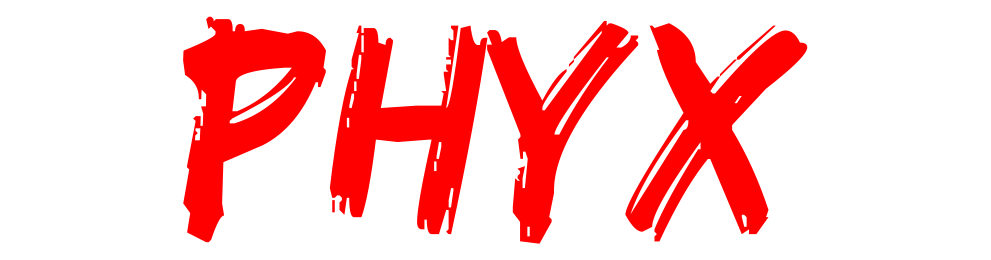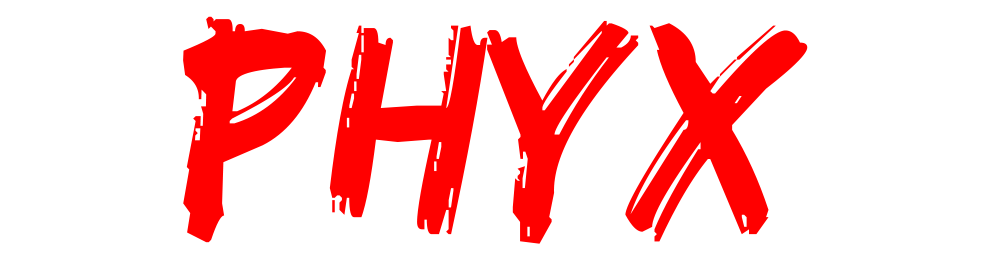MacOS 26 Upgrade: What Springfield, MA Mac Users Need to Know Before Updating
MacOs 26
Apple has announced the launch of macOS 26, which comes with new functionality, enhancements in performance, and new security features. For many users in Springfield, MA and the surrounding areas of Western MA, the first question upon hearing about the update is, "will my Mac's performance improve, and am I able to get macOS 26?" The upgrades for all Apple gadgets are useful, but Apple describes the new features of macOS 26 as evidence of an attempt to make the resource functioning of new Macs more efficient and stronger.
As Mac repair experts for more than a decade, PHYX REPAIRS Repairs has seen the beneficial, but sometimes detrimental improvements that software updates for macOS have on devices. Here is what you need to know in advance.
What’s New in macOS 26?
Apple has made new macOS features work with the new iOS 26, as well closer interoperable work with iPadOS for an improved seamless experience across all devices. Features of the new macOS 26 are:
Improved Speed: The performance resource management has been improved for new systems.
Improved Security: New macOS has initiated new privacy protection features and responsive monitoring of active threats.
AI Enhanced Features: Enhanced accessibility issues, new predictive analytics for improved productivity, and smart search.
Improved Power Management: Tasks that are in the background are improved more adaptive battery-efficient management systems.
Should You Upgrade Right Away?
New Mac models made in 2021 and after generally experience smoother functioning with MacOS 26, and have new features.
Older Mac models: macOS 26 may be the first systems that experience battery drains and overheating, or feel sluggish. You’ll need to check before upgrading for compatibility with your current Mac
How to Prepare Before Updating? Back Up Your Data. Time Machine or iCloud are the best options to protect your files.
How to Prepare Before Updating
Back Up Your Data: Time Machine or iCloud are the best options to protect your documents files and data.
Check Compatibility: Ensure your Mac model supports macOS 26.
Make Some Room: Remove unneeded files since updates need extra space.
Reinstall/Update Applications: MacOS 26 will likely not function properly on outdated applications.
Common Issues After Upgrading
Experience has shown major macOS updates create issues such as:
Unreliable Wi-Fi and Bluetooth connection.
Incompatible apps crashing.
Fast battery drainage.
Performance slow on older devices.
For issues of this kind, we at PHYX Repairs can assist you with troubleshooting, repairing, or optimizing your Mac for the updates.
FAQ: macOS 26 in Springfield, MA
Is macOS 26 safe to install right now?
Yes, but if you rely on your Mac for work or school, waiting a few weeks for Apple to patch early bugs may be a smart move.
Will macOS 26 slow down my older Mac?
Possibly. Macs over 5 years old may struggle with performance after the upgrade.
Can PHYX Repairs help if my Mac has issues after updating?
Absolutely. We can roll back your system, repair performance problems, or upgrade your hardware to run macOS 26 more smoothly.
How do I know if my apps will work on macOS 26?
Check the developer’s website for compatibility updates. PHYX Repairs can also test and update apps for you.
What should I do if my Mac gets stuck during the update?
Bring it to PHYX Repairs. We specialize in recovering Macs stuck mid-update without losing your files.
📍 Visit PHYX Repairs – Springfield MA’s Apple and Mac Repair Experts
Need help upgrading to macOS 26 or fixing issues after the update? Our team can make sure your Mac runs smoothly and securely.
PHYX Repairs
📍 95 Mill Street, Springfield, MA 01108
📞 +1 (413) 234-4313