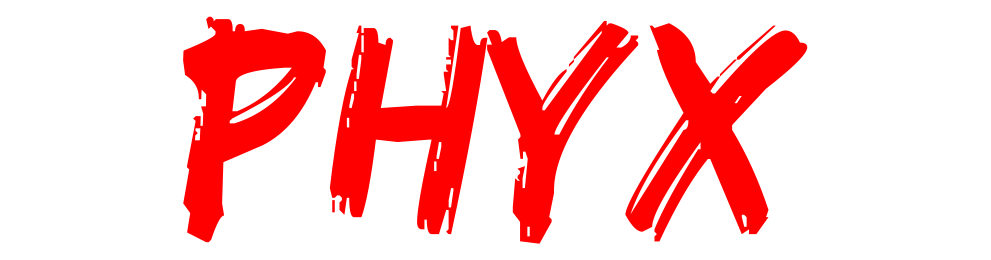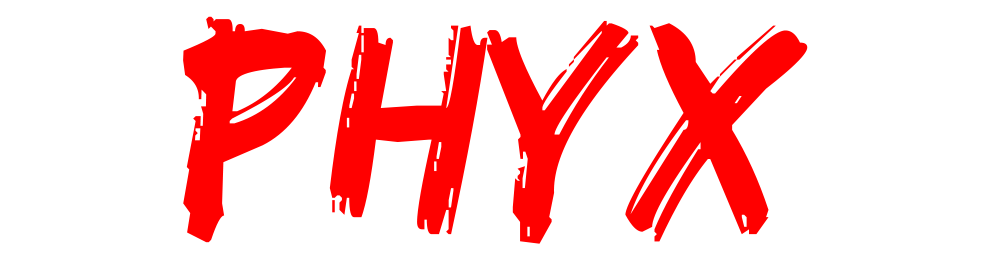How to Back Up Your Xbox Data Before a Repair: A Step-by-Step Guide
ps 5 and X box Series
It is important to remember that when preparing your Xbox Series X or Series S for repair, HDMI ports and motherboards, value chunking, require an advanced form of customization. Backing up data is incredibly important since it includes your profile, saves, and settings.
Steps to Backup Data
When repairing your console, there is always the risk of a reset or data loss. Rather than storing settings and games for trouble, spending a few minutes preparing will save a ton of frustration later.
Step 1: Ensure your console is connected to the internet.
- Go to the “Cloud” option in Saves and ensure your Xbox Live Gold subscription is linked
- Head over to “Game Pass” and make sure everything in “Cloud” is turned on.
- Head over to “System” and choose “Storage” > “Settings.”
Your games/backups should be saved on the cloud.
Step 2: Backup with an External Hard Drive
You need to first ensure that the USB 3.0 external drive is plugged in. It is also recommended to have at least 256 GB on it.
- Choose System’s “Settings” > “Storage.”
- Select the internal drive, press the menu button, and choose "Transfers."
- Choose the games and apps that you wish to transfer to external storage.
Step 3 : Back Preferences and Settings
- Xbox accounts also have an auto-sync feature, so it would be best to ensure that your console is. Check Settings > Account > Sign-in, security, pass key, and make sure the proper contacts are accessible.
Post-Repair Actions
Upon finishing the repair from Phyx, please:
Reconnect your external drive to retrieve saved games.
Re-sync with Xbox Live to recover cloud data.
Restore any apps not found in your library
Need Help? Visit Phyx in Springfield
Not sure how to do it or worried about losing data? Stop by our shop, and we’ll help you with backup before the repair. At Phyx, we care about your full gaming experience, not just the hardware.
How to Back Up Your Xbox Data Before a Repair – FAQ
Why should I back up my Xbox data before a repair?
Backing up ensures you don’t lose saved games, profiles, achievements, or settings during a repair. Springfield gamers can easily restore their progress once the console is fixed.
What’s the easiest way to back up my Xbox data?
The simplest method is cloud saves, available with Xbox Live or Game Pass subscriptions. Your game progress syncs automatically online.
Can I back up my Xbox to an external hard drive?
Yes. Go to Settings > System > Storage, then move or copy your saved games and apps to an external drive. This is useful if you don’t have an internet connection.
Do I need Xbox Live Gold or Game Pass to back up data?
Cloud saves are free for all Xbox players with an Xbox account, but Game Pass Ultimate subscribers get additional features like cross-device syncing.
What happens if I don’t back up my Xbox before sending it for repair?
If the repair involves replacing or resetting your console’s drive, all data could be erased. Without a backup, your saved games and settings may be lost permanently.